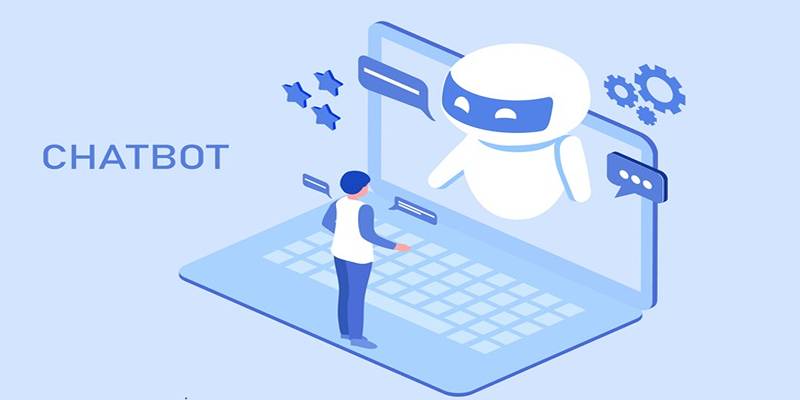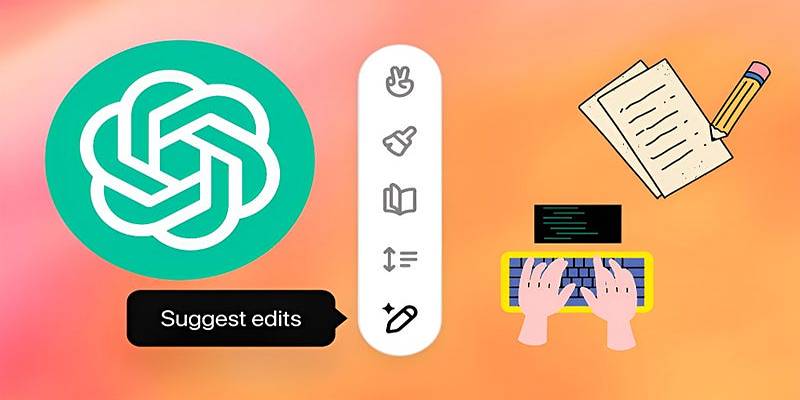As artificial intelligence tools continue to evolve, ChatGPT remains one of the most widely used and forward-thinking applications in the space. With the release of Canvas mode, OpenAI has taken a big step in making ChatGPT not only more interactive but also far more user-friendly and functional for creators, developers, professionals, and everyday users alike.
ChatGPT’s Canvas mode adds a visual editing interface to the experience, allowing users to manipulate, edit, and build content directly on a digital canvas. It moves away from the linear back-and-forth structure of traditional chat interactions and opens the door for a more immersive and hands-on creative workflow. From improving text editing to rewriting documents, planning long-form content, and even generating basic code, here are four practical and powerful ways to use ChatGPT’s Canvas mode today.
1. Text Editing Made Smarter and More Interactive
One of the standout applications of ChatGPT’s Canvas mode is its intuitive and flexible approach to text editing. Instead of typing a prompt and waiting for a reply, users can now highlight specific sections of their text and request changes, improvements, or stylistic revisions directly on the Canvas.
A particularly useful feature is the reading level slider, which adjusts the complexity of the text. It is especially helpful for content creators, educators, or professionals tailoring messages to different audiences. For instance, a technical report can be simplified for a broader readership, while a casual blog post can be elevated for a professional publication.
Users also can alter text length—a valuable tool when working with content that must meet word count requirements. Whether shortening a paragraph for a social media post or expanding an idea for a newsletter article, Canvas allows the user to control the density and tone of the content with just a few clicks. Moreover, ChatGPT’s Canvas can apply a “final polish” to rough drafts, offering clean rewrites, grammar suggestions, and stylistic enhancements.
When compared with other tools like Claude Artifact—which also offers text editing capabilities—ChatGPT Canvas stands out for its interactive, live-editing interface and flexibility across multiple writing styles.
2. Document Summarization and Intelligent Rewriting
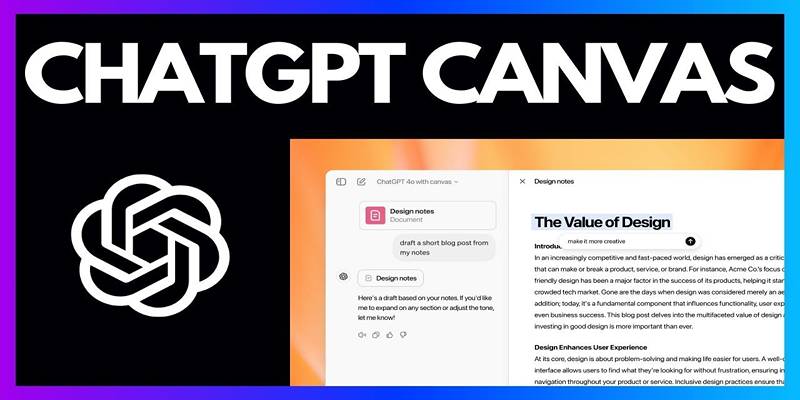
Another practical use of Canvas mode lies in its ability to process entire documents, summarize content, and rewrite large sections efficiently. It makes it an ideal tool for students, professionals, and job seekers working with resumes, cover letters, essays, or research papers.
For instance, when a user uploads a resume to Canvas, ChatGPT can analyze the structure and provide a summarized version of top skills, experiences, and unique accomplishments. It can also suggest changes that improve clarity, professionalism, and overall flow—all within the same visual interface.
Users can highlight specific portions of their document and instruct ChatGPT to rewrite, simplify, expand, or even change the tone. It is especially helpful for creating multiple versions of the same content—for example, adjusting a single cover letter for different job applications.
Canvas supports various document types, such as:
- Business reports that need to be more concise
- Personal statements requiring a stronger narrative
- Academic papers that benefit from simplified summaries
- Marketing copy that needs tone adjustments
Instead of copying and pasting content between tools, users can complete every stage of document refinement within Canvas. This all-in-one approach saves time, ensures consistency, and offers a more enjoyable experience for users looking to optimize their writing.
3. Planning and Expanding Long-Form Content
ChatGPT’s Canvas mode also proves to be highly effective for those who work with long-form content, such as blog posts, newsletters, ebooks, or creative writing projects. While AI-generated content might not always be ready to publish out of the box, Canvas offers excellent support for planning, expanding, and refining ideas.
Canvas allows users to adjust the length of output—from summaries to more detailed explanations. It is especially helpful during the drafting phase, where a writer might start with an outline or rough introduction and ask ChatGPT to develop the content further.
For example, in the context of writing a recipe blog post, a user might input a basic outline or paragraph about a rye bread recipe. ChatGPT, when prompted, can extend the section into a detailed explanation, add background context, or suggest story angles to make the post more engaging.
Canvas mode supports creative writers as well, helping brainstorm story ideas, suggest character development options, or refine dialogue. Because edits happen in real time, writers can experiment with multiple tones or structures without losing their original ideas.
4. Writing and Reviewing Basic Code
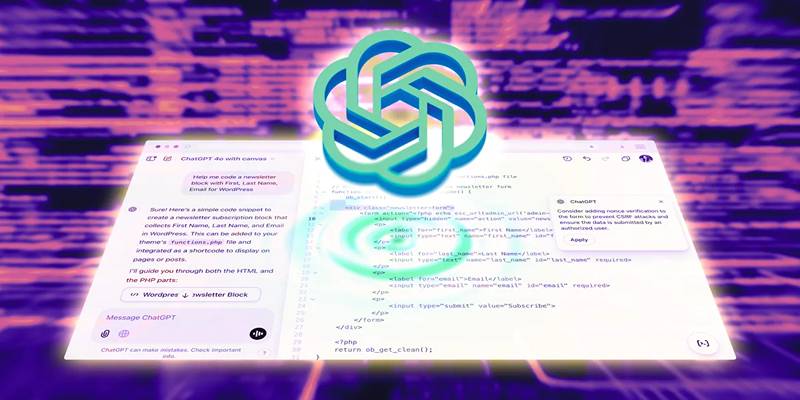
ChatGPT’s Canvas mode isn’t just for writers—it also caters to developers and learners working with basic programming tasks. With support for multiple coding languages and the ability to edit code directly in Canvas, users can write, troubleshoot, and improve scripts with minimal friction.
While Canvas is not a full-featured IDE (integrated development environment), it provides a supportive space for:
- Writing small scripts or components
- Debugging code with AI assistance
- Converting code between programming languages
- Adding comments and documentation for clarity
A notable feature is the ability to review specific code blocks by highlighting them and requesting explanations, optimizations, or bug fixes. This hands-on interaction allows users to learn while coding, making it a valuable tool for students and self-taught developers.
For example, a user working on a JavaScript function can highlight a segment of code, ask ChatGPT to explain what it does, and then request improvements. They can also choose to add log statements or convert the function into another language like Python or Ruby—all within Canvas.
Conclusion
ChatGPT’s Canvas mode introduces a more interactive, flexible, and user-centric way to engage with AI. It bridges the gap between passive text generation and active collaboration, offering users a space to write, edit, brainstorm, summarize, and code—all in one place.
From refining a blog post to summarizing a resume, from planning long-form articles to experimenting with programming, Canvas offers a visually intuitive and context-aware environment. Its powerful features allow for both precision and creativity, making it suitable for professionals, students, and casual users alike.