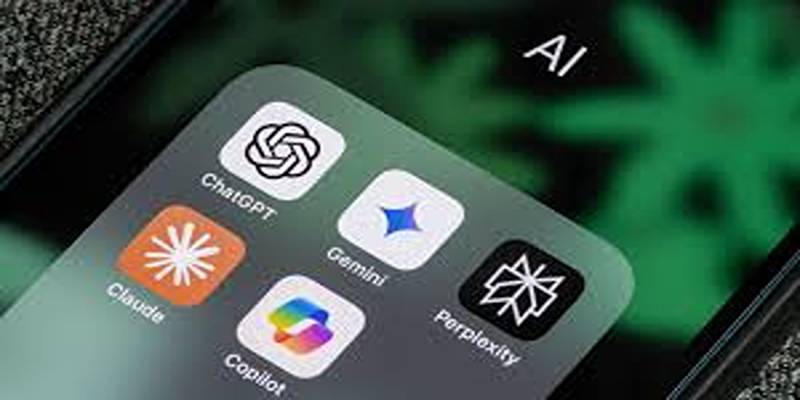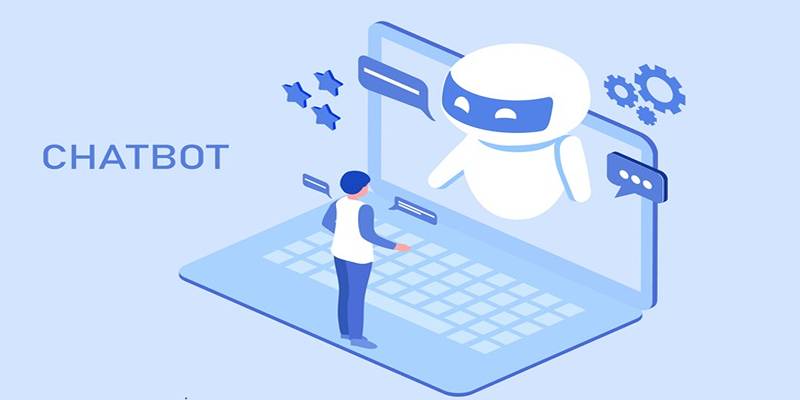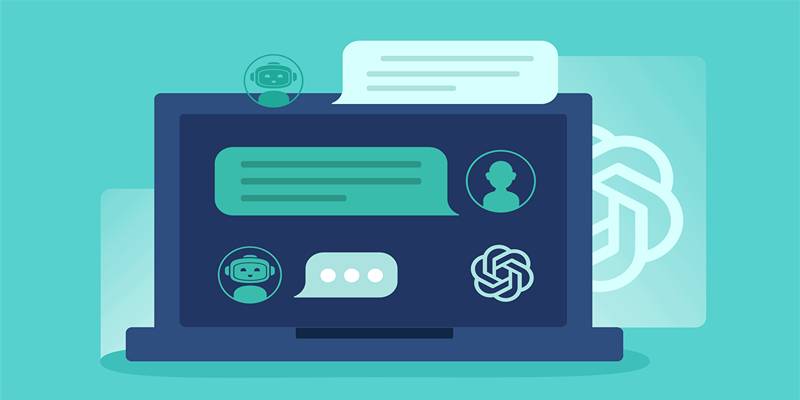Gone are the days of juggling multiple apps just to translate a video. Whether you’re a content creator, teacher, or team manager, turning a video into another language used to mean downloading clunky software, typing out every spoken word, and searching for decent translation tools.
Now, with ChatGPT and the Video Insights plugin, the entire process can be handled in one place—no switching, no delays, no guesswork. In this guide, you’ll learn exactly how to use ChatGPT to transcribe and translate video content directly from YouTube or your own files. The result? Cleaner workflows, better accuracy, and more time to focus on creating or sharing content that actually matters.
Step-by-Step Guide for Translating YouTube Videos with ChatGPT
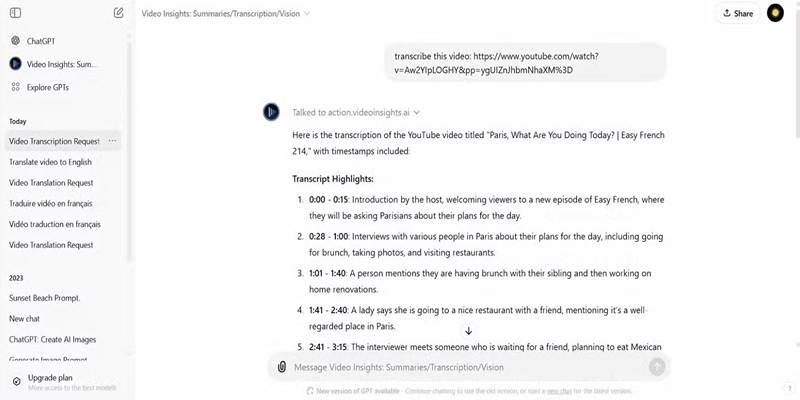
Translating YouTube videos no longer requires juggling separate transcription and translation tools. With ChatGPT and the Video Insights plugin, the entire process can be done in one place—accurately and efficiently. Here’s a detailed walkthrough to help you get started.
1. Find and Install the Video Insights Plugin
To begin, launch ChatGPT (note that the Plus version is required for plugin functionality). Navigate to the Explore GPTs tab and type "Video Insights" in the search bar. Locate the plugin from the list of available options, then click on it and activate it for your chat sessions.
This plugin acts as a bridge between ChatGPT and video content, enabling you to extract transcripts and translations from online videos.
2. Paste the YouTube Video Link
With the plugin activated, paste the full YouTube link into your chat window. Once the link is submitted:
- ChatGPT will recognize the video and prompt Video Insights to begin processing.
- A prompt may appear asking you to authenticate and sync access with Video Insights. This ensures secure access to the video’s metadata and content.
3. Link ChatGPT to Video Insights
If it’s your first time using the plugin, ChatGPT will redirect you to action.videoinsights.ai. Here, you’ll need to either create a new account or log in to an existing one.
- After logging in, a permissions request will appear, asking if ChatGPT can share prompt data with Video Insights.
- Choose Allow or Always Allow to establish a trusted connection. Once granted, you’ll automatically return to the ChatGPT interface, ready to proceed.
4. Generate the Transcript
With the video linked and permissions granted, Video Insights will begin transcribing the content.
- By default, it will use your system’s language settings to determine the output language.
- If you prefer, you can specifically request a transcript in the video’s original language first. This is especially useful for dual-language translation workflows or when comparing translations across tools.
The transcript will appear right within the ChatGPT window. You’ll be able to scroll, search, and reference it as needed.
5. Translate the Transcript
Now that you have the transcript, ChatGPT can translate it into virtually any language you request.
- The translated output is useful for subtitles, dubbed scripts, localization projects, and educational material.
- The system maintains high fidelity to the original structure and timing, ensuring professional-grade results.
ChatGPT can handle everything from colloquial speech to industry-specific jargon, making the translations surprisingly context-aware.
Step-by-Step Guide for Translating Uploaded (Non-YouTube) Videos
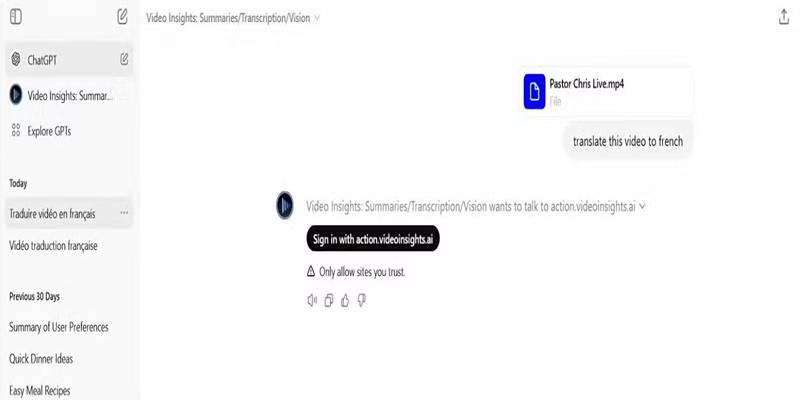
If your video isn’t hosted on YouTube—say it’s a webinar, corporate training, or proprietary content—you’ll need to use the Video Insights website directly for part of the process. Here’s the full breakdown:
1. Trigger the Plugin Connection
Start by opening a new chat in ChatGPT. Upload any video file (even a small or dummy one) and ask ChatGPT to translate it.
- This acts as a trigger to activate the plugin in your session.
- You’ll be prompted again to log in or authorize access through action.videoinsights.ai, just like with YouTube videos.
This step is required to link your ChatGPT environment with your Video Insights dashboard for secure data handling.
2. Upload Your Actual Video
Now switch to a new tab and head to videoinsights.ai.
- Log into your account.
- Navigate to your Dashboard and locate the Media Library tab.
- Upload your actual video file (MP4, MOV, or other supported formats).
Once the upload is complete, the video will be accessible through your library for future transcription or translation tasks.
3. Return to ChatGPT and Translate
Go back to ChatGPT and reference the title or timestamp of the uploaded video. Ask the plugin to:
- Generate a transcript of the file.
- Translate the transcript into the language of your choice.
This method supports detailed and accurate output for:
- Internal training material
- Conference recordings
- Client interviews
- Archived footage
The plugin adapts its workflow to each video type, ensuring context is preserved and translations are relevant.
Key Benefits of Using ChatGPT + Video Insights for Translations
Combining ChatGPT with the Video Insights plugin offers more than just convenience—it brings speed, accuracy, and scalability to your translation process. This powerful integration streamlines everything from transcription to multilingual output with minimal effort.
- All-in-One Workflow: ChatGPT combines transcription, translation, and conversation into one streamlined tool—eliminating the need to jump between platforms.
- Accurate Transcriptions: Whether from YouTube or local files, you’ll get reliable, structured transcripts suitable for subtitle syncing or repurposing.
- Language Flexibility: Translate into dozens of global languages with support for dialects, technical terms, and idioms.
- Time-Saving: Automation removes hours of manual transcription and error-prone copying.
- Scalable for Teams: Perfect for content creators, educators, marketers, and enterprises that need multilingual output quickly and consistently.
Conclusion
Using ChatGPT with the Video Insights plugin transforms how we approach video translation. Instead of juggling multiple tools, you can now transcribe, translate, and repurpose content in a single streamlined process. Whether you're working with YouTube links or uploading your own files, this setup simplifies everything—boosting accuracy, saving hours, and making multilingual content creation more accessible than ever.
It's especially valuable for content teams, educators, and marketers who need to move fast without sacrificing quality. If you're serious about efficient video localization, this tool combo is a smart, scalable way to get the job done right.